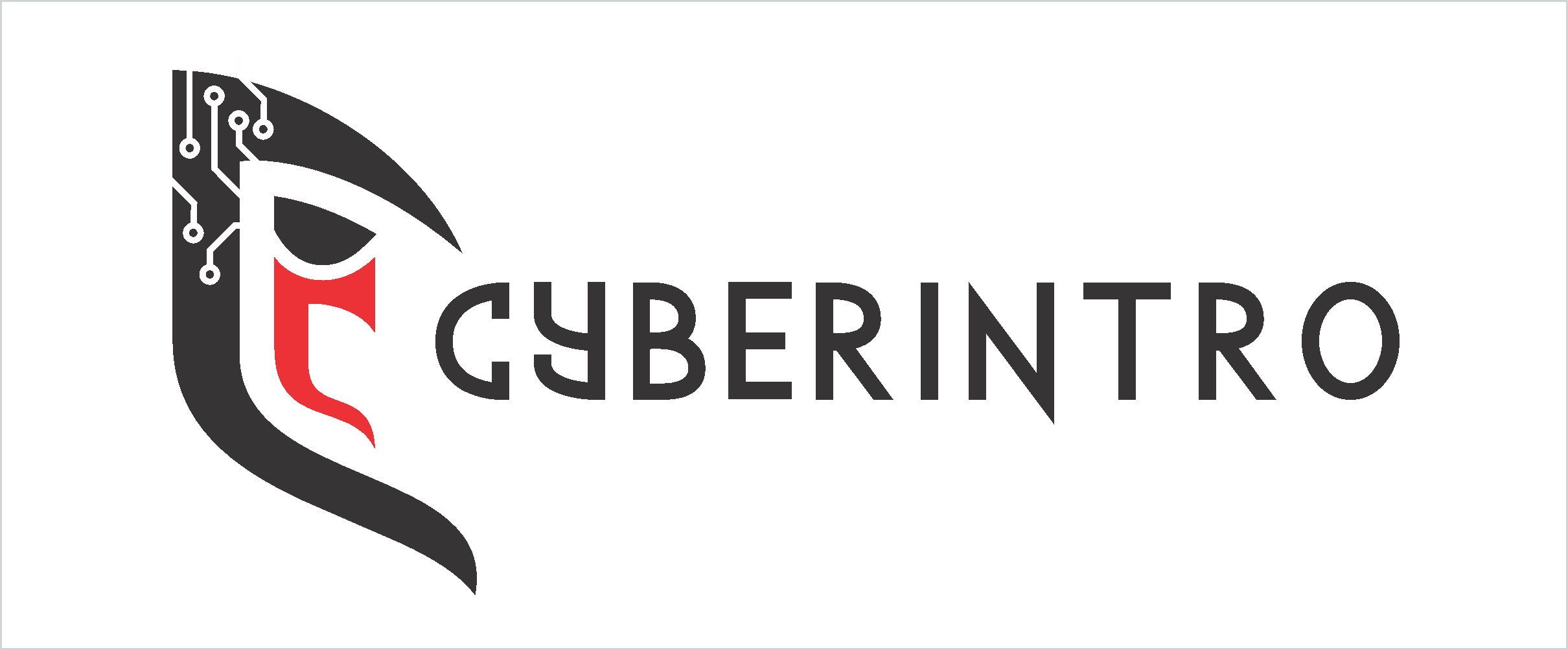GadgetsLatest News
iPhone Safari bug claimed to allow access to recently deleted photos.
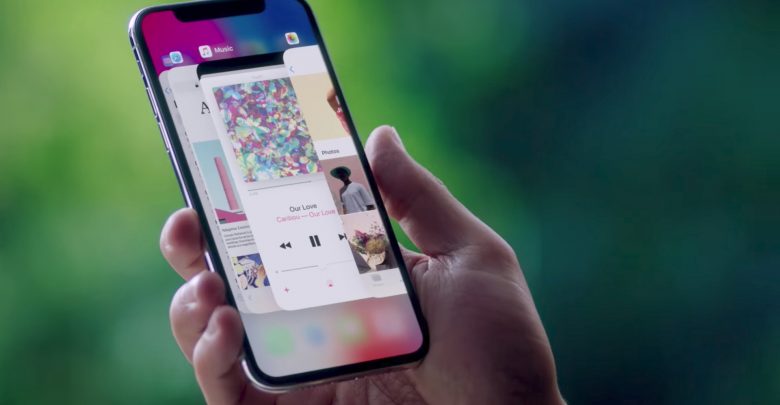
iPhone Safari bug claimed to allow access to recently deleted photos. Apple has always been under the headlights, whatever the reason might be. Whether its the launch of a new device or the next version of iOS. But, recently various bugs and loopholes discovered in iOS have certainly put up a question mark on the security of Apple’s very own operating system.
First, the FaceTime hack which allowed to peek in through contacts info even on a locked device, and now a new vulnerability discovered at a Mobile contest in Tokyo raises fingers from all directions on the tech giant. The vulnerability discovered by a team called Fluoroacetate has been in Apple’s very own web browser. Yes, we’re talking about Safari. The vulnerability actually exploits already deleted photos. What we mean by that is, despite deleting the photo, it persists to show up in Safari despite being erased from the disk already.
Read this: New iPhone Passcode Bypass Found On Apple Releases iOS 12.1.
Hackers explain this as a bug in JIT (Just in time compiler) which promises to make the performance more smoother and speedy by faster computer code compilation. And this is what the hackers took advantage of, they managed to get access into it using a malicious WiFi Access point. While Apple has already been informed about this bug, they haven’t yet responded to this at all.
Although, it is quite sure that they will fix it with upcoming updates. The company has already faced significant loss due to a steep decline in its sales and things like these surely work as an extra pull downforce for the company.
Also read – Apple Announces Free Repair for iPhone X and 13″ MacBook Pro Units.
Comment below if you have anything to discuss this topic. Follow us on Facebook, Twitter, Instagram or Linkedin.