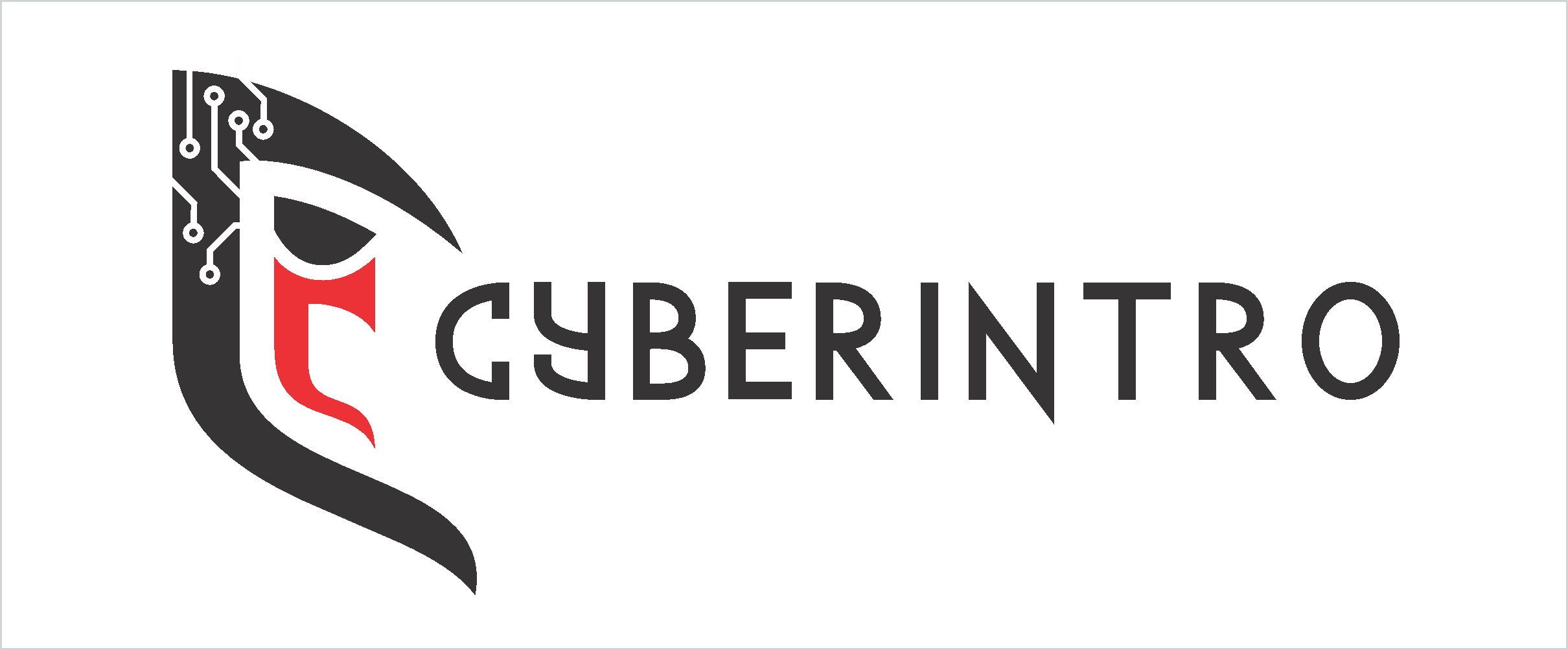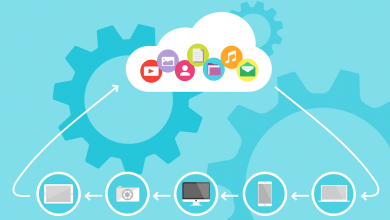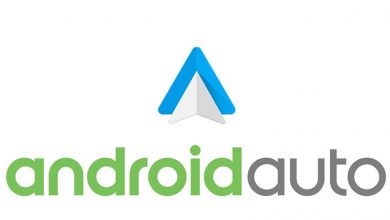What is?
What Is ADB On Android? What Can I Do Using ADB?
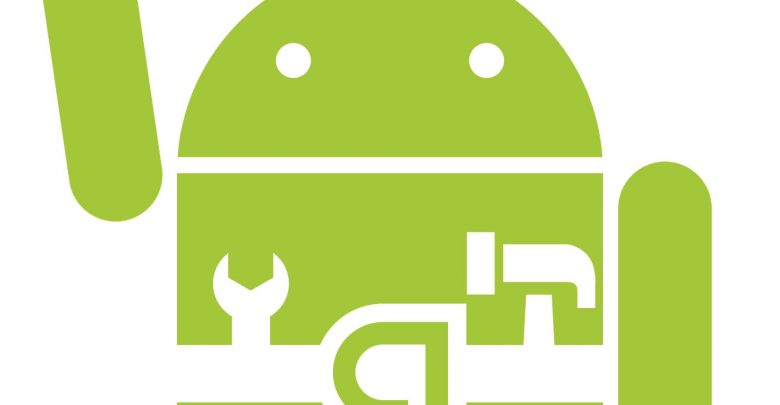
ADB or Android Debug Bridge is a term that you would have come across quite often. Every time you connect your device to your computer via cable or if you browse around the ‘Developer Options,’ you will come across the term Android Debug Bridge or ADB for short.
But what does it mean? And what is its purpose? It is a versatile tool that helps your Android device function as it is, so let us tell you more about ADB.
For starters, Google details the following explanation, telling what’s the importance of ADB in the simplest manner possible.
“Android Debug Bridge (ADB) is a versatile tool lets you manage the state of an emulator instance or Android-powered device.”
If you still didn’t get the gist of it, allow us to break it down even further. ABD is two different applications: one is running on your computer, which could be running Windows 10, Linux or even macOS, while the other application is running on your phone.
When your phone connects to the machine that is running any desktop operating system, and if USB debugging is enabled, you can issue commands and communicate with the phone using the command line utility. Google has made it part of its Android software development kit for Windows, Mac, and Linux, so incompatibility is going to be the least of your problems.
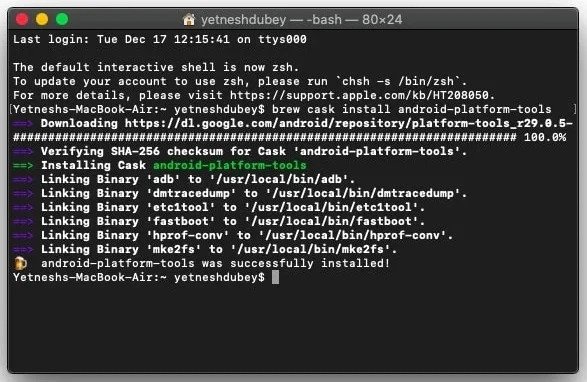
The Android OS itself is based on Linux and therefore, it uses the Linux kernel and tools as a base. What this means is that there are quite a few Linux commands that can be sent through the ADB server (this server is the application that is running on your computer) to the ADB client (this is the one that is running on your phone).
Using the server-client relationship, this tag team can become a beneficial tool as you will be able to debug things when nothing or very little is going right for you. Also, you can execute unexplored commands when you’re on your hacking spree, so as far as exploration goes, there are several options present at your fingertips.
The majority of the time, you will require the ADB feature when you’re attempting to debug something actively or if you are tenaciously trying to hack your smartphone. Regardless, if you do get a chance, try to use the ADB feature as much as possible and have fun with your device. You never know what you’re missing out on.
I hope you have found this article on Android Debug Bridge or ADB helpful. In case we’ve missed anything or you wish to share some inputs, let us know in comments below.
Android ADB FAQs
How to check if ADB is working?
To test if ADB is working for your device, open terminal after connecting your computer to an Android device using a suitable cable. After it run adb devices command and you should get an output of list of connected devices. This result with your device’s serial number confirms ADB working on your device.
Is ADB safe?
While as a tool ADB is very safe, it all comes down to how you use it. So don’t use ADB to make changes that you aren’t sure of.
What can I do using ADB?
Using ADB, you can perform functions like mirroring your screen, transferring files, remotely controlling your device, changing file permissions, etc.
Also read: 10 Best Screen Recorder for Android in 2020
Follow us on Facebook, Twitter, Instagram, or Linkedin.
Content retrieved from: https://fossbytes.com/adb-android-debug-bridge/.